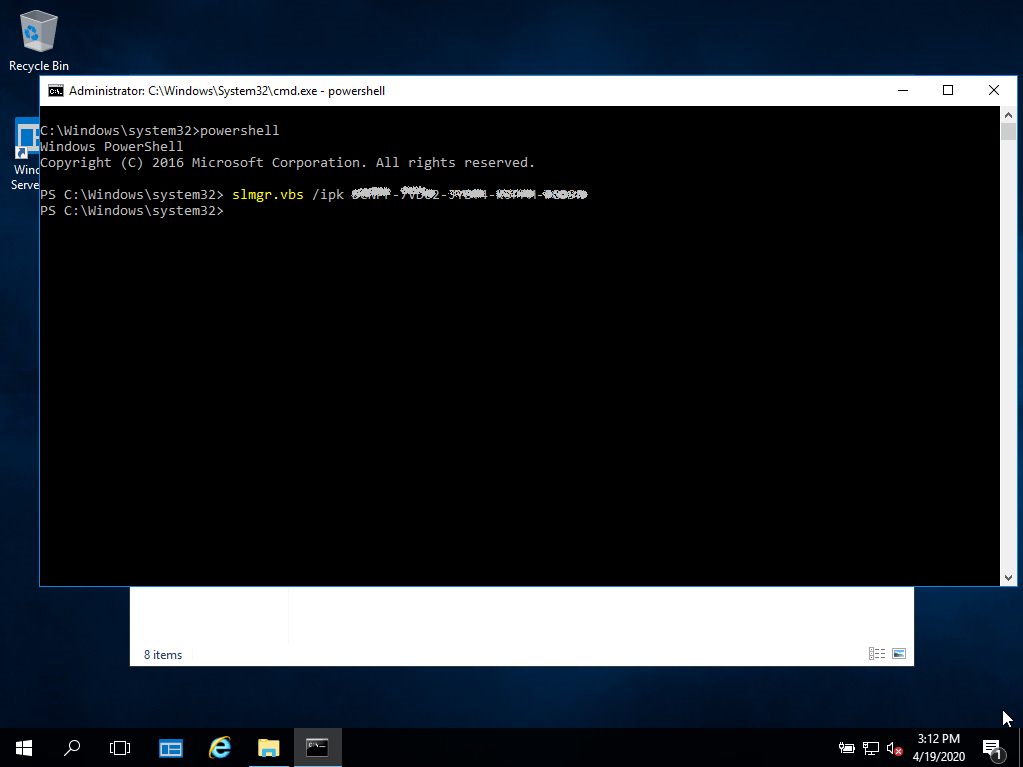Installationsguide Microsoft Windows Server 2025 RDS USER CAL
SYSTEMKRAV
- 1 gigahertz (GHz) eller snabbare eller 64-bitars (x64) processor
- 2 gigabyte (GB) RAM-minne
- 60 GB tillgängligt utrymme på hårddisken
- DirectX 9-grafikenhet med WDDM 1.0 eller högre drivrutin
INFORMATION
Kontrollera att du har en stabil internetanslutning under installationen. Följ dessa steg för en lyckad aktivering
ROLLER OCH TJÄNSTER
Om du redan har en (installerad) version av Microsoft Windows Server 2025 Standard som nedladdning eller på USB / DVD, försök först att aktivera denna version med vår produktnyckel. Se till att din version av Microsoft Windows matchar Microsoft Windows-versionen av produktnyckeln. I annat fall, eller om installationen inte fungerar, fortsätt med punkt 2.
AKTIVERING
Download din version av Microsoft Windows Server från följande länk:
| SPRÅKET | 64 BITS |
| DEUTSCH | Herunterladen |
| ENGLISH | Ladda ner |
| FRANÇAIS | Télécharger |
| ITALIANO | Scarica |
| ESPAÑOL | Descarga |
ISO-filen är versionen för en permanent installation på en PC
GUIDEN FÖR SERVERAKTIVERING
Vi rekommenderar att du komplett installation och aktivering av produkten innan du loggar in med ditt Microsoft-konto.
Efter nedladdningen bränner du ISO-filen till DVD eller sparar den på USB. När du startar din PC / Laptop med DVD / Pendrive kommer installationsprogrammet att köras. Följ de guidade stegen i programmet för att slutföra installationen.
Denna medföljande Microsoft-installation innehåller en 180-dagars testversion.
För att konvertera till en fullständig version kör du följande kommandon:
- Öppna Powersell som administratör.
- Ange följande kommando i konsolen:
DISM /Online /Set-Edition:ServerStandard /ProductKey:XXXXX-XXXXX-XXXXX-XXXXX-XXXXX-XXXXX /AcceptEULA
(Initialt använder vi en generisk nyckel för testversionen, senare kommer vi att aktivera den fullständiga versionen)
- Det kommer att be dig att starta om din dator.
- När du har startat om öppnar du Powershell som administratör och kör följande kommandon:
slmgr -ipk XXXXX-XXXXX-XXXXX-XXXXX-XXXXX-XXXXX
(Ersätt "X:en" med den produktnyckel du har köpt)
slmgr -ato
- Aktiveringen kommer att lyckas.