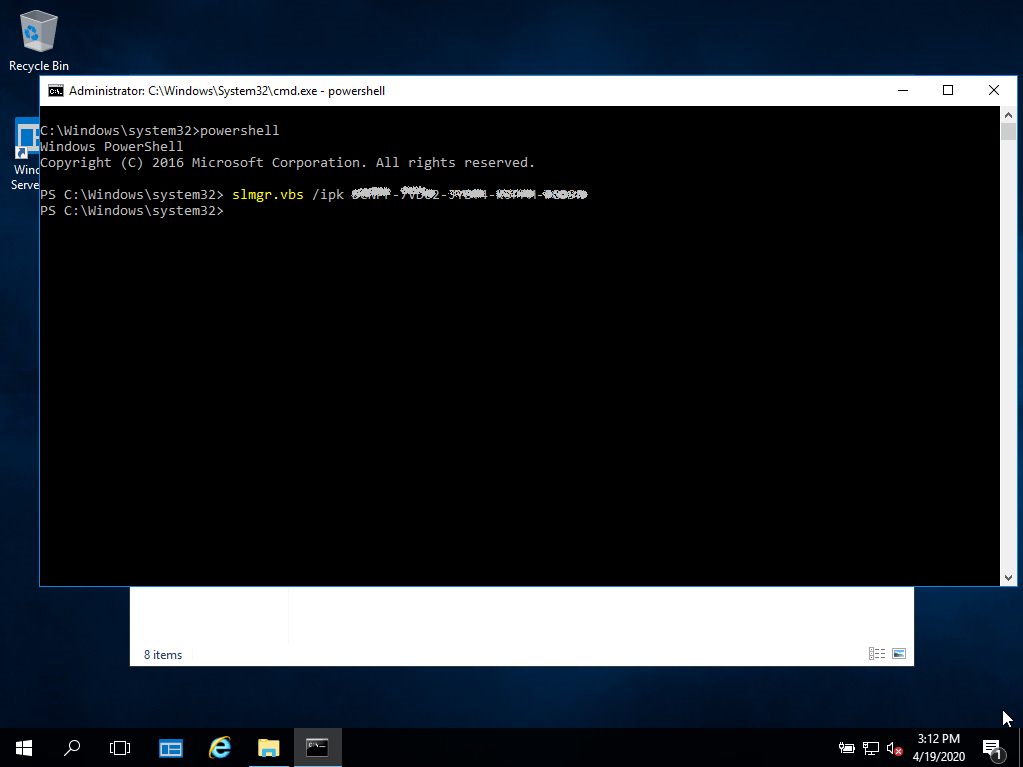Asennusopas Microsoft Windows Server 2019 RDS USER CAL
JÄRJESTELMÄVAATIMUKSET
- 1 gigahertsin (GHz) tai nopeampi tai 64-bittinen (x64) prosessori.
- 2 gigatavua (GB) RAM-muistia
- 60 Gt käytettävissä olevaa kiintolevytilaa
- DirectX 9 -grafiikkalaite, jossa on WDDM 1.0 tai uudempi ohjain.
TIETOJA
Hankitut CAL:t soveltuvat kaikkiin Microsoft Windows Server 2019 -versioihin (Essentials, Standard, Foundation, Datacenter) ja ovat yhteensopivia Microsoft Windows Serverin aiempien versioiden kanssa.
| KIELI | 64 BITS |
| DEUTSCH | Herunterladen |
| ENGLISH | Lataa |
| FRANÇAIS | Télécharger |
| ITALIANO | Scarica |
| ESPAÑOL | Descarga |
ROOLIT JA PALVELUT
Jos haluat aktivoida RDS CAL:n, varmista ensin, että seuraavat roolit ja ominaisuudet on asennettu ja käytössä palvelimella.
- Varmista, että seuraava ominaisuus on asennettu: Etätyöpöytäpalvelut.
- 121/5000 Varmista, että seuraavat ominaisuudet on asennettu: Roolihallinnan työkalut -> Etätyöpöytäpalveluiden työkalut:
- Etätyöpöydän lisensoinnin diagnosointityökalu
- Etätyöpöydän lisensointityökalut
- Varmista, että seuraavat roolipalvelut ovat käytössä: Etätyöpöytäpalvelut:
- Etätyöpöydän lisensointi
- Etätyöpöytäistunnon isäntä
- Varmista, että palvelimesi on määritetty Remote Desktop -lisenssipalvelimeksi ryhmäkäytännöissä.
AKTIVOINTI
On suositeltavaa, että täydellinen tuotteen asennus ja aktivointi ennen kirjautumista Microsoft-tililläsi.
Kun olet tarkistanut kaikki edellä kuvatut vaatimukset:
Siirry Server Manageriin
- Suorita työkalut-alavalikko
- Valitse Terminal Services -> Remote Desktop License Manager
- Napsauta palvelinta hiiren kakkospainikkeella ja valitse "Aktivoi palvelin".
OHJATTU PALVELIMEN AKTIVOINTI
- Valitse yhteysmenetelmä, suosittelemme valitsemaan "Automaattinen yhteys".
- Täytä vaaditut tiedot yrityksestäsi.
- Varmista ohjatun asennuksen lopussa, että olet valinnut vaihtoehdon "Start license installation wizard now" (Aloita lisenssin asennusohjattu asennus nyt).
- Valitse Lisenssiohjelmassa "Lisenssipaketti (vähittäismyynti) ja napsauta Seuraava.
- Käytä avainta.
- Palvelimesi aktivointitilan pitäisi nyt olla "Aktivoitu".
Katso tästä video-oppaasta vaiheittainen opas palvelimen määrittämiseen: