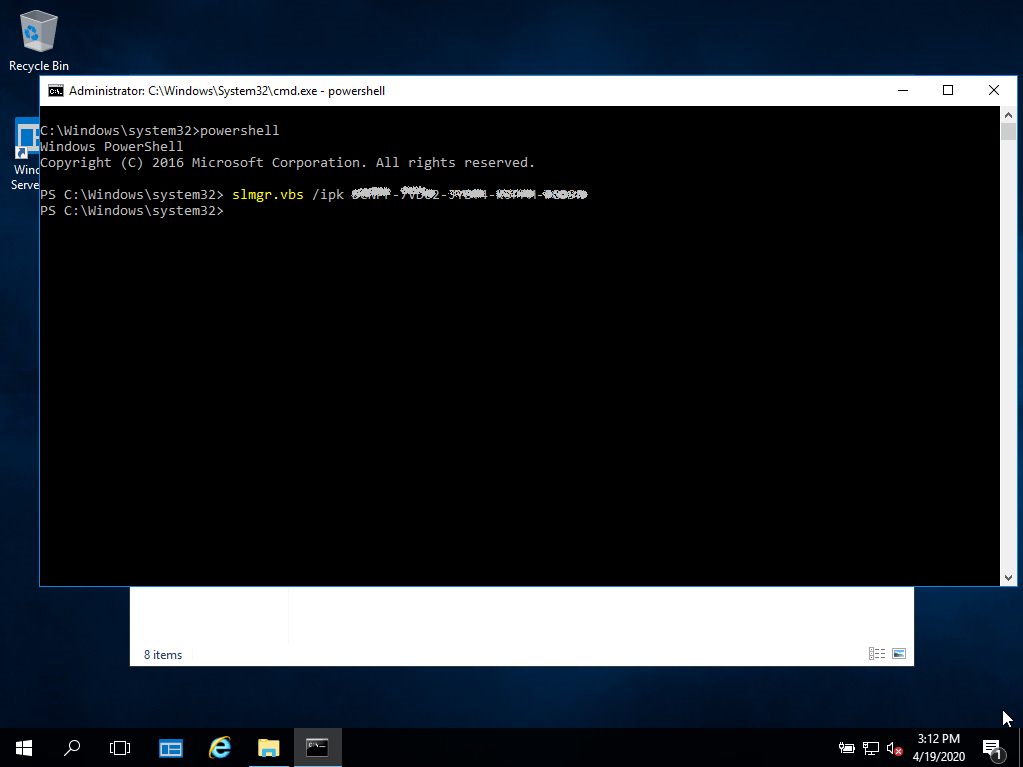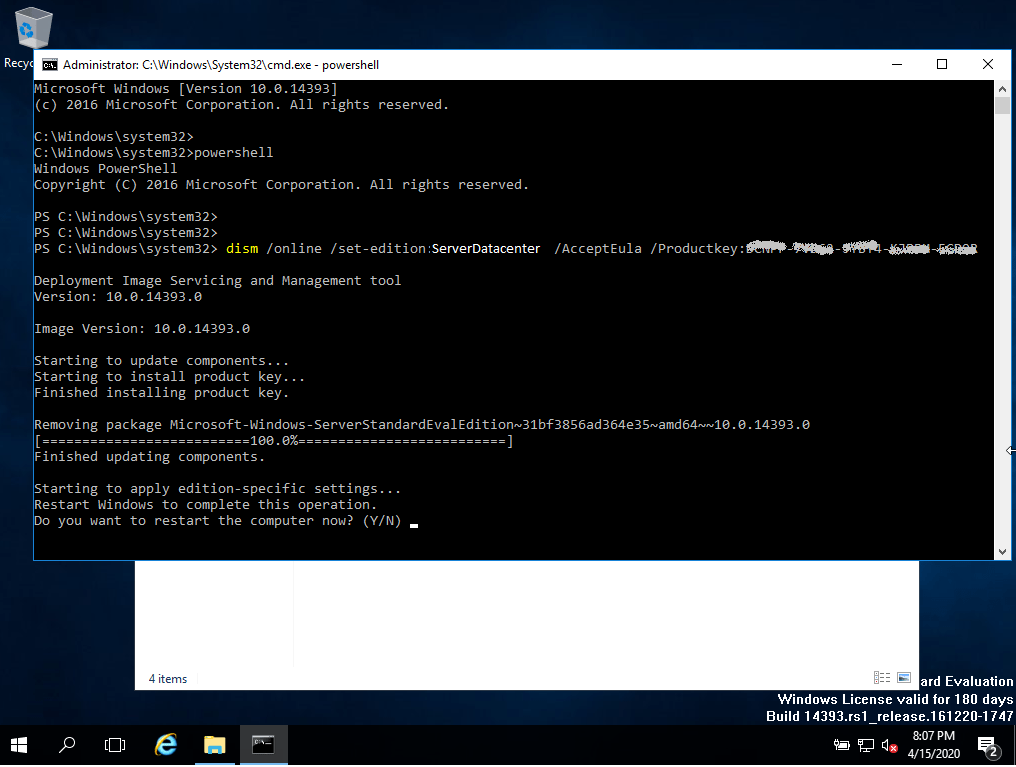Installationsvejledning Microsoft Windows Server 2019 Essentials
SYSTEMKRAV
- 1 gigahertz (GHz) eller hurtigere eller 64-bit (x64) processor
- 2 gigabyte (GB) RAM
- 60 GB ledig plads på harddisken
- DirectX 9-grafikenhed med WDDM 1.0 eller højere driver
CHECK
Kontrollér, at du har en stabil internetforbindelse under installationen. Følg disse trin for at få en vellykket aktivering
TRIN 1
Hvis du allerede har en (installeret) version af Microsoft Windows Server 2019 Essentials som download eller på USB/DVD, skal du først prøve at aktivere denne version med vores produktnøgle. Sørg for, at din version af Microsoft Windows matcher Microsoft Windows-versionen i produktnøglen. I modsat fald, eller hvis installationen ikke virker, skal du fortsætte med punkt 2.
TRIN 2 (DOWNLOAD ISO)
Download din version af Microsoft Windows Server fra følgende link:
Microsoft Windows Server 2019 Essentials
| SPROG | 64 BITS |
| DEUTSCH | Herunterladen |
| ENGLISH | Download |
| FRANÇAIS | Télécharger |
| ITALIANO | Scarica |
| ESPAÑOL | Descarga |
ISO-filen er versionen til en permanent installation på en pc
INSTALLATIONSVEJLEDNING
Det anbefales, at du komplet installationen og aktiveringen af produktet, før du logger ind med din Microsoft-konto.
Når du har downloadet, skal du brænde ISO-filen på dvd eller gemme den på USB. Når du starter din pc/laptop med dvd'en/pendrive'et, vil installationsprogrammet køre. Følg de guidede trin i programmet for at fuldføre installationen.
Denne medfølgende Microsoft-installation indeholder en 180-dages prøveperiode. Kør kommandoen for at konvertere til en fuld version:
cmd / Powershell
som administrator:
slmgr.vbs /ipk XXXXX-XXXXX-XXXXX-XXXXX-XXXXX
(Indtast produktnøglen i stedet for X'erne)