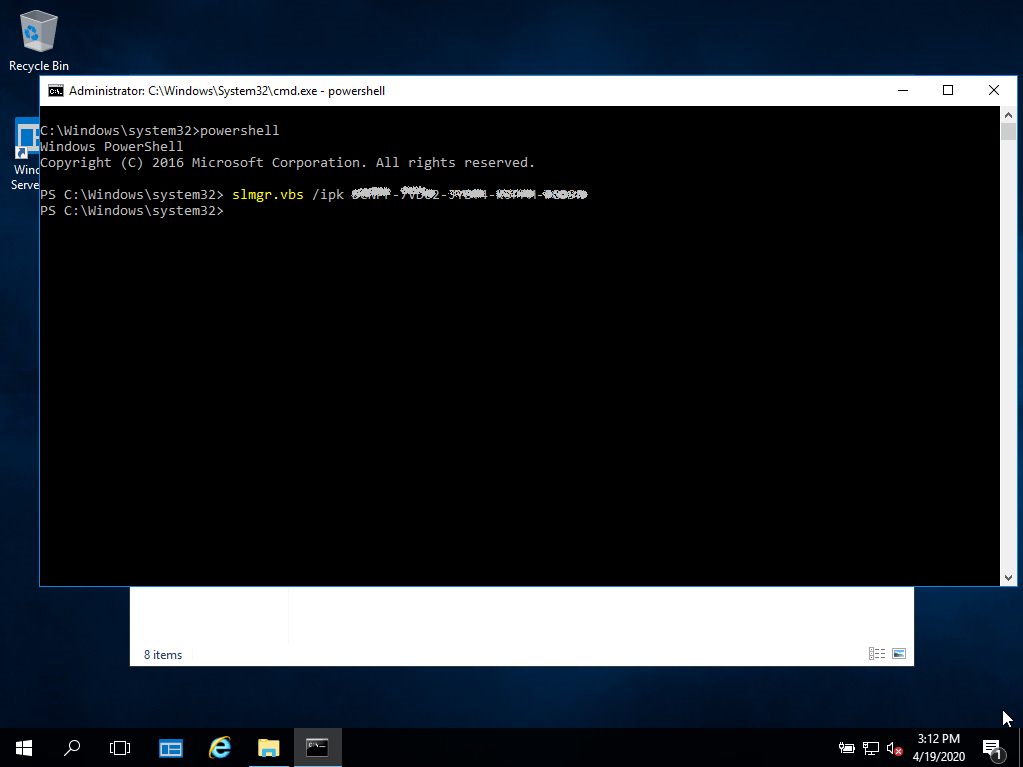Installationsvejledning Microsoft Windows Server 2019 RDS USER CAL
SYSTEMKRAV
- 1 gigahertz (GHz) eller hurtigere eller 64-bit (x64) processor
- 2 gigabyte (GB) RAM
- 60 GB ledig plads på harddisken
- DirectX 9-grafikenhed med WDDM 1.0 eller højere driver
INFORMATION
De erhvervede CAL'er gælder for alle udgaver af Microsoft Windows Server 2019 (Essentials, Standard, Foundation, Datacenter) og er kompatible med tidligere versioner af Microsoft Windows Server.
| SPROG | 64 BITS |
| DEUTSCH | Herunterladen |
| ENGLISH | Download |
| FRANÇAIS | Télécharger |
| ITALIANO | Scarica |
| ESPAÑOL | Descarga |
ROLLER OG TJENESTER
For at aktivere en RDS CAL skal du først sørge for, at følgende roller og funktioner er installeret og kører på din server.
- Sørg for, at følgende funktion er installeret: Fjernskrivebordstjenester.
- 121/5000 Sørg for, at du har følgende funktioner installeret: Værktøjer til rolleadministration -> Værktøjer til fjernskrivebordstjenester:
- Diagnosticeringsværktøj til fjernskrivebordslicenser
- Værktøjer til fjernskrivebordslicenser
- Sørg for, at følgende rolletjenester er aktiveret: Fjernskrivebordstjenester:
- Licensering af fjernskrivebord
- Vært for fjernskrivebordssession
- Sørg for, at din server er angivet som fjernskrivebordslicensserver i dine gruppepolitikker.
AKTIVERING
Det anbefales, at du komplet installationen og aktiveringen af produktet, før du logger ind med din Microsoft-konto.
Når du har bekræftet alle de krav, der er beskrevet ovenfor:
Gå til Server Manager
- Kør undermenuen for værktøjer
- Vælg Terminal Services -> Remote Desktop License Manager
- Højreklik på din server, og vælg "Aktivér server"
GUIDEN TIL SERVERAKTIVERING
- Vælg din forbindelsesmetode, vi anbefaler, at du vælger "Automatisk forbindelse".
- Udfyld de nødvendige oplysninger om din virksomhed.
- I slutningen af guiden skal du sørge for at markere indstillingen "Start licensinstallationsguiden nu".
- I licensprogrammet skal du vælge "Licenspakke (detailkøb)" og klikke på Næste.
- Anvend nøglen.
- Din server bør nu have aktiveringsstatus som "Aktiveret".
Se denne videoguide for at få en trinvis vejledning i at sætte din server op: