Installationsvejledning Microsoft Office 2016 til MAC PC - 32 & 64 Bits
LICENS OG AKTIVERING
Det produkt, du har købt, er forudaktiveret på en Microsoft-konto. Følg disse trin for at tage ejerskab over kontoen og installere produktet på din computer eller enhed. Afinstaller den tidligere version af Microsoft Office, som du har på din pc, og genstart din computer. Dette er vigtigt for at undgå kompatibilitetsproblemer.
LOG IND
Åbn linket, og log ind med den konto og adgangskode, du har fået tilsendt i din e-mail.
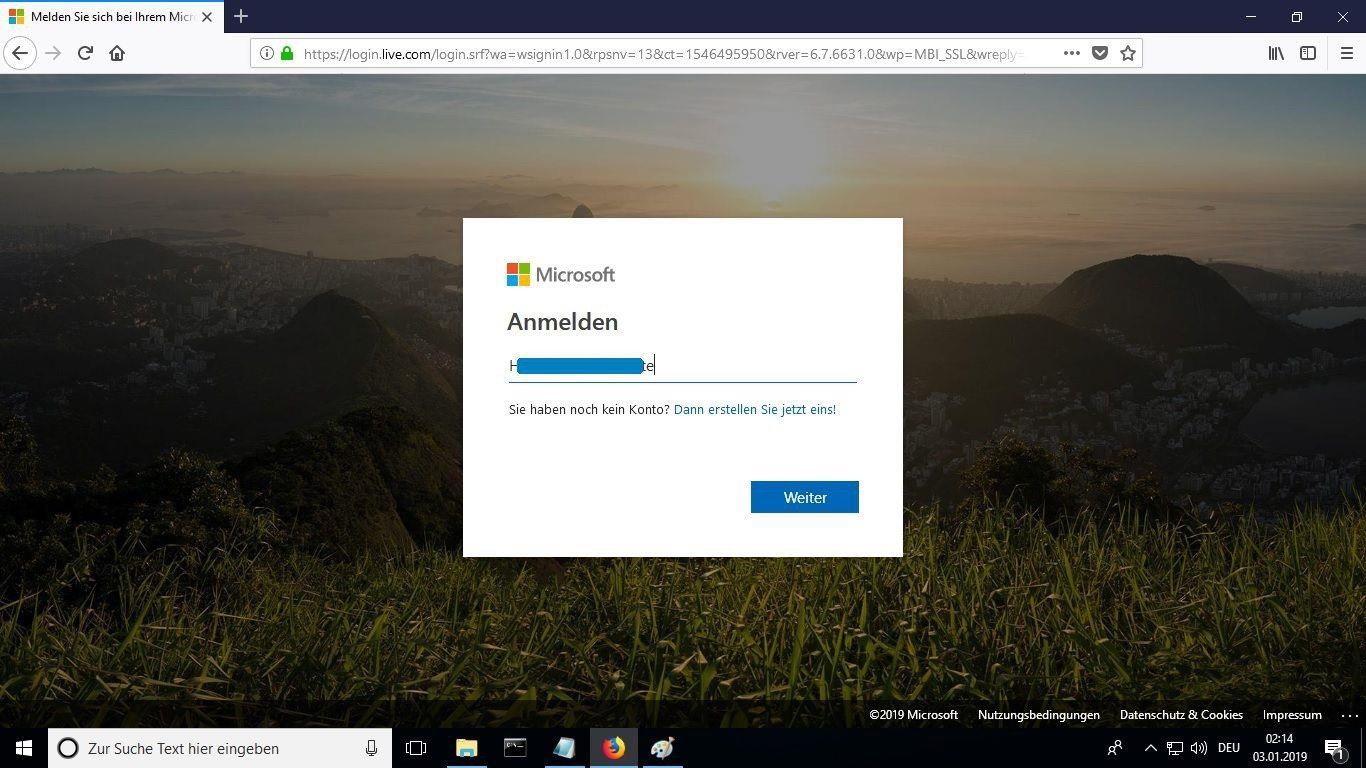
LICENS OG AKTIVERING
Husk, at den nøgle, du har købt, er en forudbetalt kode, som ikke er kompatibel med den forudinstallerede software. Dette er et originalt Microsoft-produkt. Afinstaller den tidligere version af Microsoft Office, som du har på din pc, og genstart computeren. Dette er vigtigt for at undgå kompatibilitetsproblemer.
LOG IND
Husk, at den nøgle, du har købt, er en forudbetalt kode, som ikke er kompatibel med den forudinstallerede software. Dette er et originalt Microsoft-produkt. Afinstaller den tidligere version af Microsoft Office, som du har på din pc, og genstart computeren. Dette er vigtigt for at undgå kompatibilitetsproblemer.
NY PASSWORD
Indtast en ny adgangskode for at få adgang til dit købte produkt. I det første felt skal du bruge den adgangskode, der er sendt til din e-mail, og i de to næste skal du indtaste en ny adgangskode efter eget valg. Sørg for, at den indeholder mindst 8 cifre med mindst ét stort bogstav.
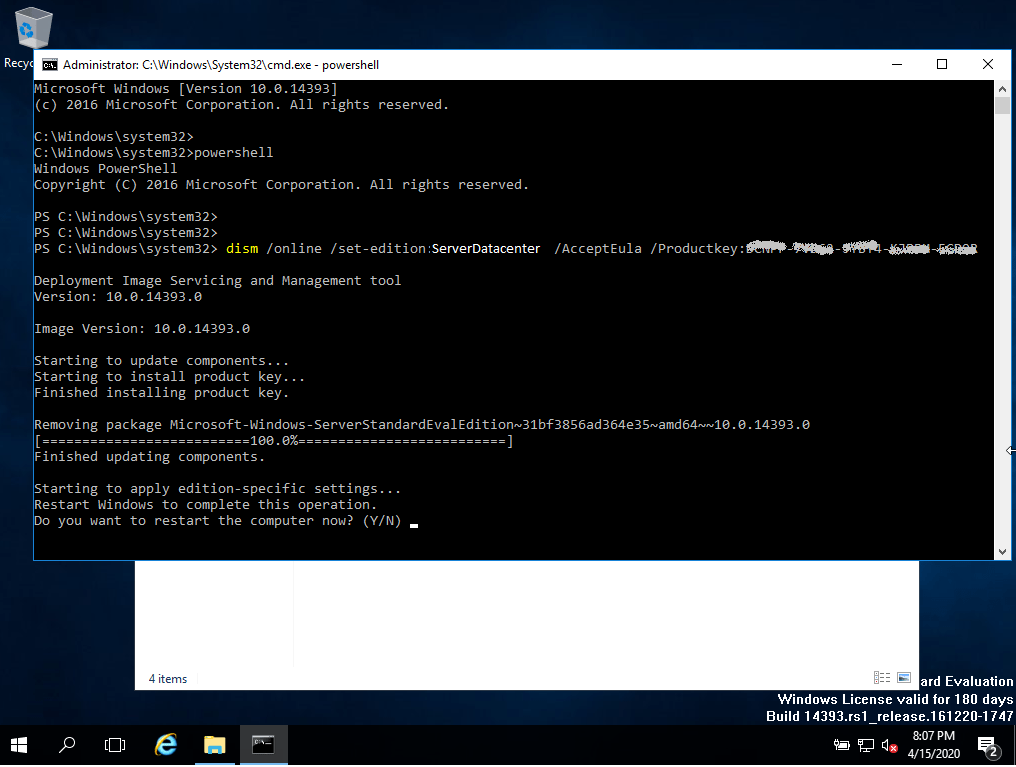
MIN KONTO
Når du er logget ind på din konto, skal du under "Min konto" klikke på "Administrer installationer" for at starte installationsprocessen.
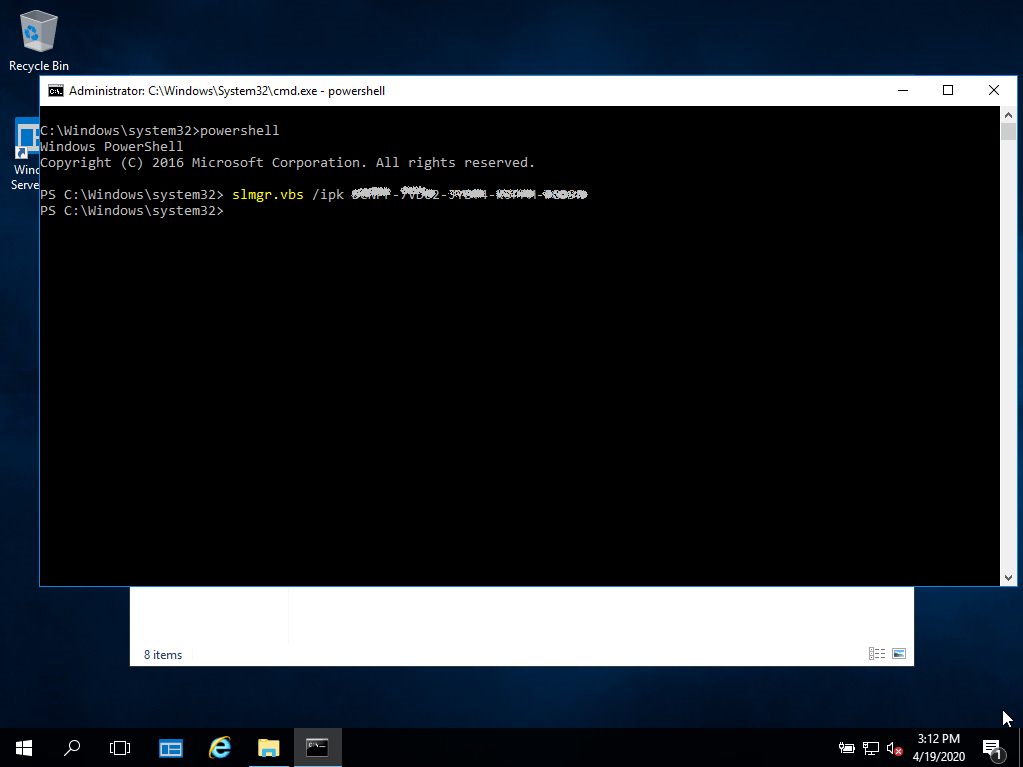
SYSTEMKRAV
Sørg for, at din computer opfylder de minimale systemkrav for at installere denne software:
- MacOS 10.12: Sierra (Fuji), macOS 10.13: High Sierra (Lobo), macOS 10.14: Mojave (Liberty)
- Microsoft Windows 7 (SP1) 8, 10, Microsoft Windows Server 2008, 2012 R2. .NET Framework 3.5
- 1 gigahertz (GHz) eller hurtigere 32-bit (x86) eller 64-bit (x64) processor
- 1 gigabyte (GB) RAM (32 bit) eller 4 GB RAM (64 bit)
- 4 GB ledig plads på harddisken
- DirectX 9-grafikenhed med WDDM 1.0 eller højere driver
INSTALLATIONSSTATUS
Find den downloadede installationsfil (den ligger normalt i din Downloads-mappe). Højreklik på filen, og vælg “Kør som administrator”. Du bliver spurgt, om du vil lade appen foretage ændringer på din enhed. Klik på “Ja”.
Vigtigt: Du skal være online for at gennemføre installationen, da installationsprogrammet downloader de nødvendige filer direkte fra Microsoft.
Under "Installationsstatus" skal du klikke på "Installer skrivebordsprogrammer". Denne mulighed vil variere, hvis du installerer produktet på din tablet eller mobile enhed.
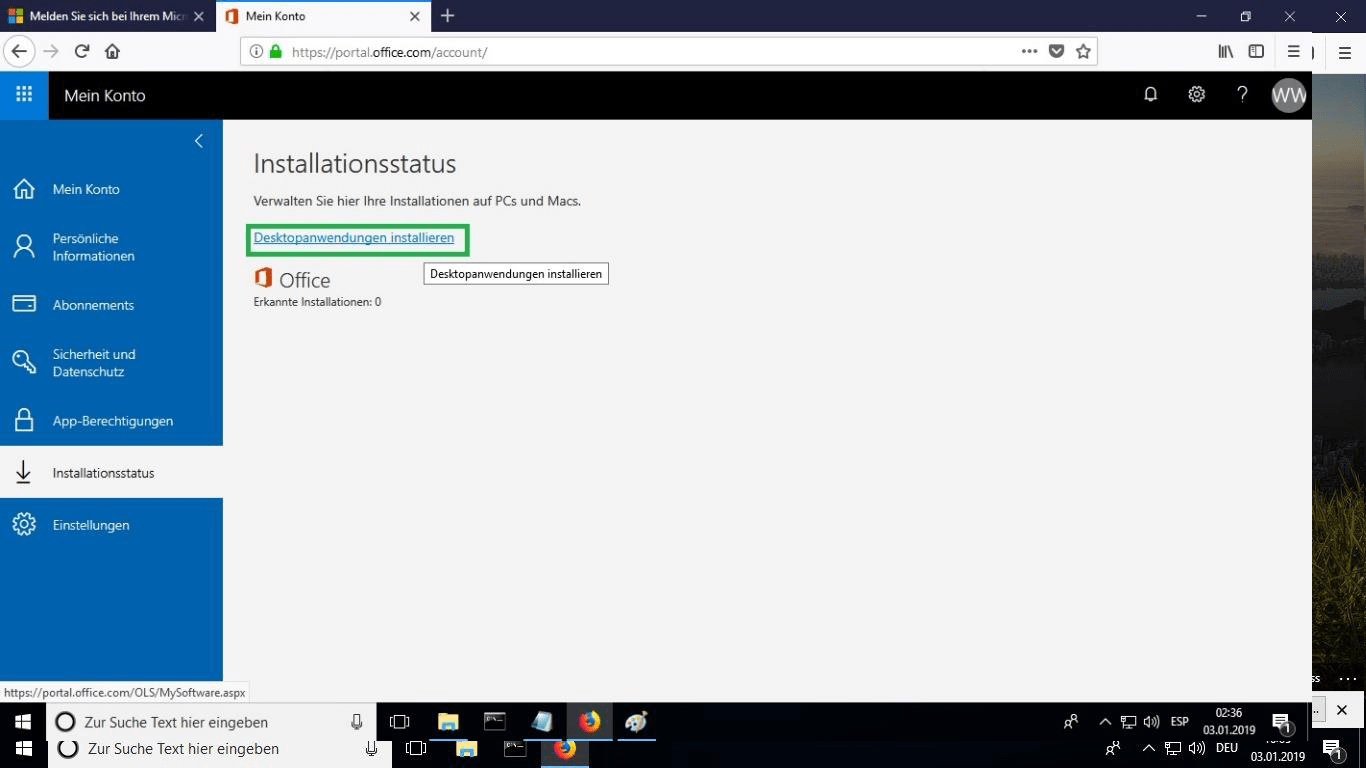
SPROG
Vælg det sprog, du foretrækker, i rullemenuen "sprog". Produktet installeres som standard i 32-bit-versionen. Hvis du vil installere 64-bit-versionen, skal du klikke på "avanceret".
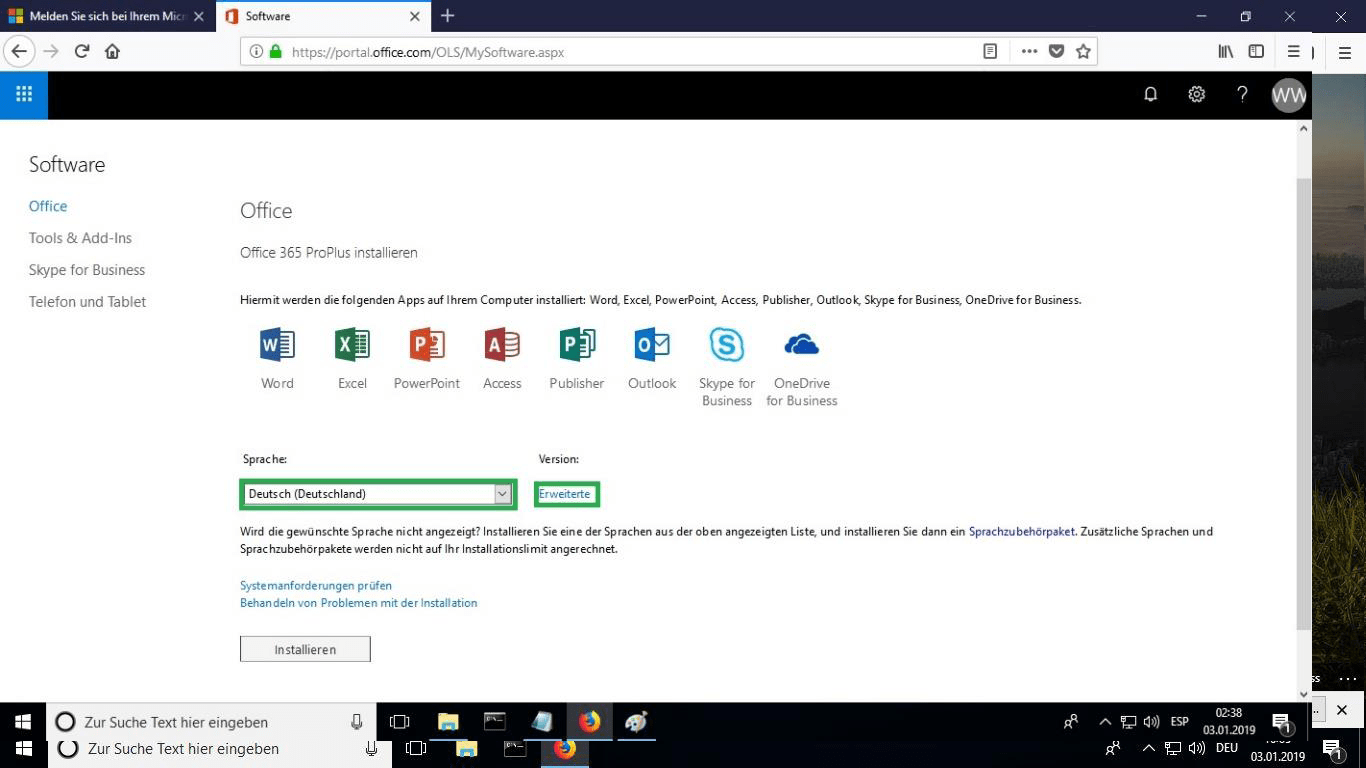
Vælg 32 og 64 bit
Vælg den ønskede version mellem 32 eller 64 bits.
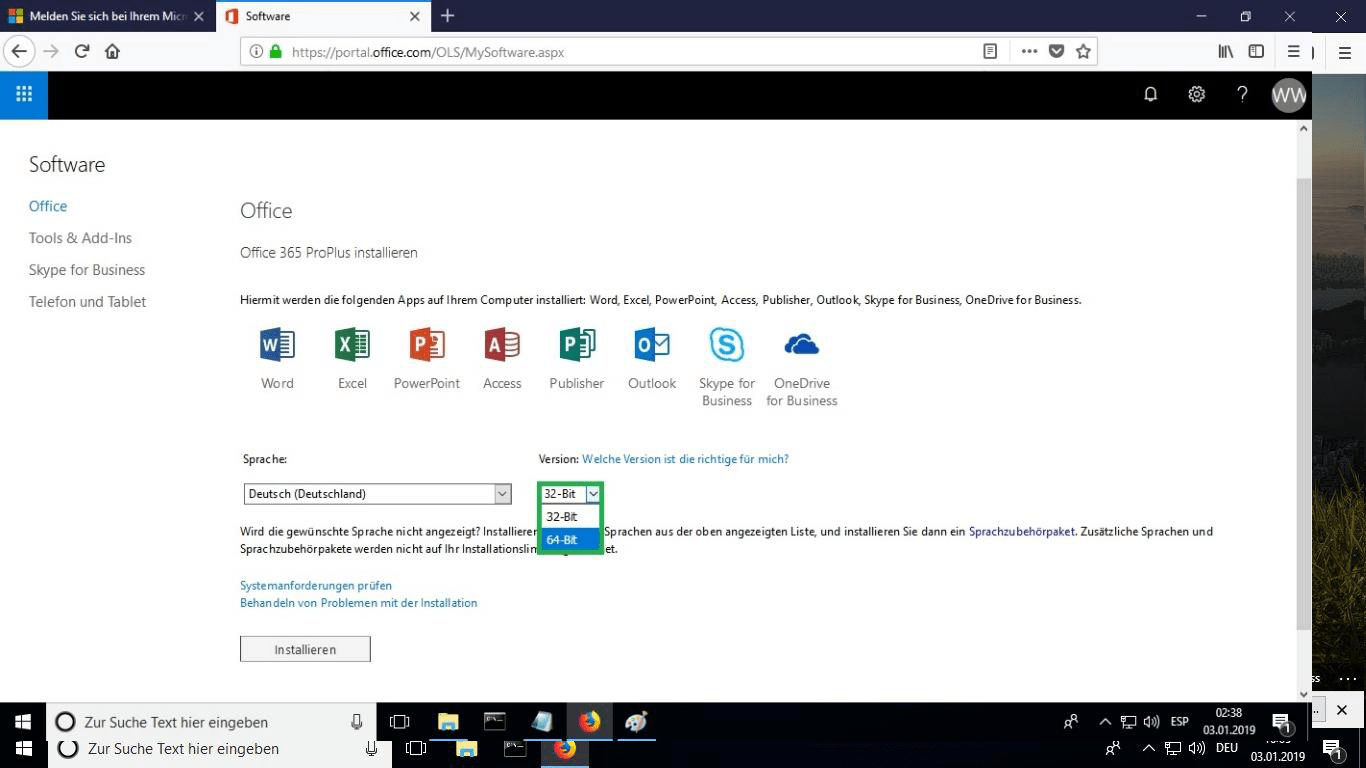
INSTALLÉR
Det anbefales, at du komplet installationen og aktiveringen af produktet, før du logger ind med din Microsoft-konto.
Når du har valgt alle de ønskede indstillinger, skal du klikke på "Installer".
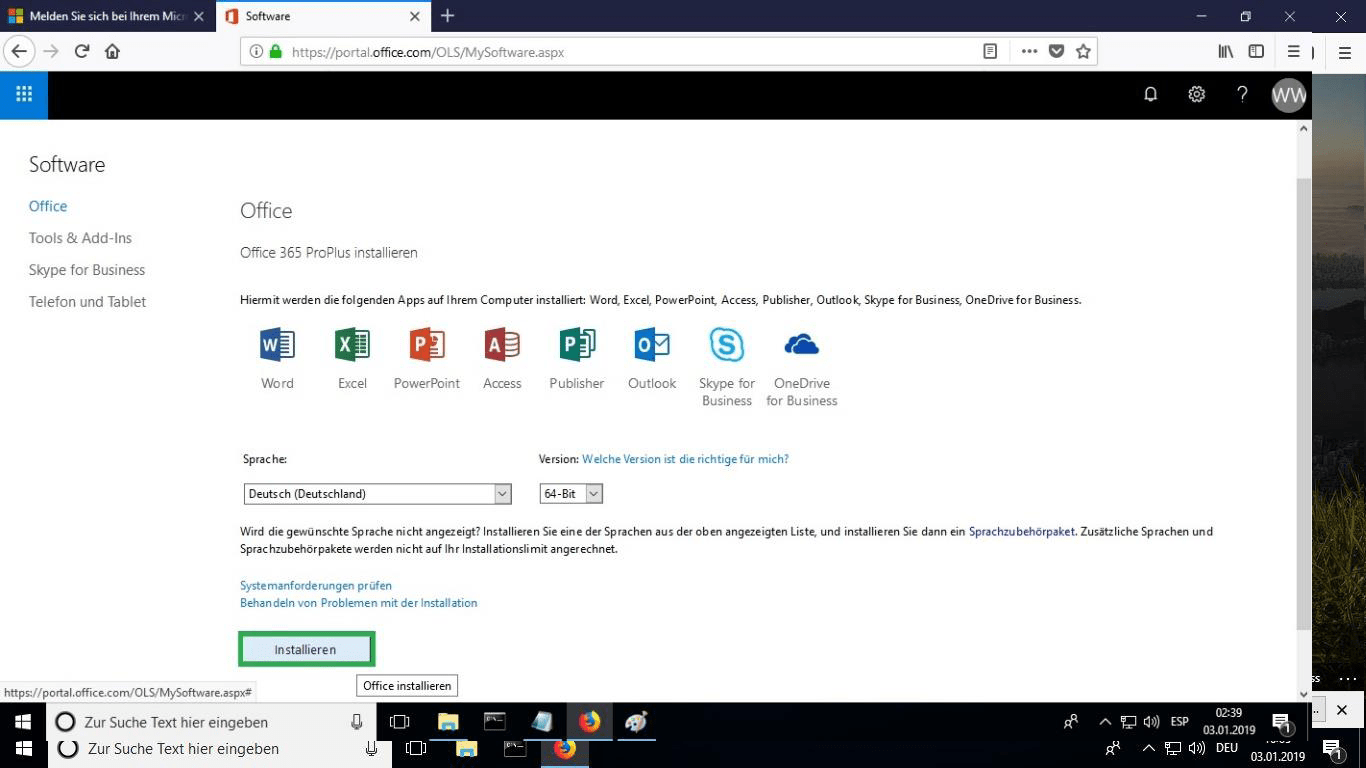
BURN FILE
Installationsfilen vil blive downloadet, vælg "brænd fil", når det er nødvendigt.
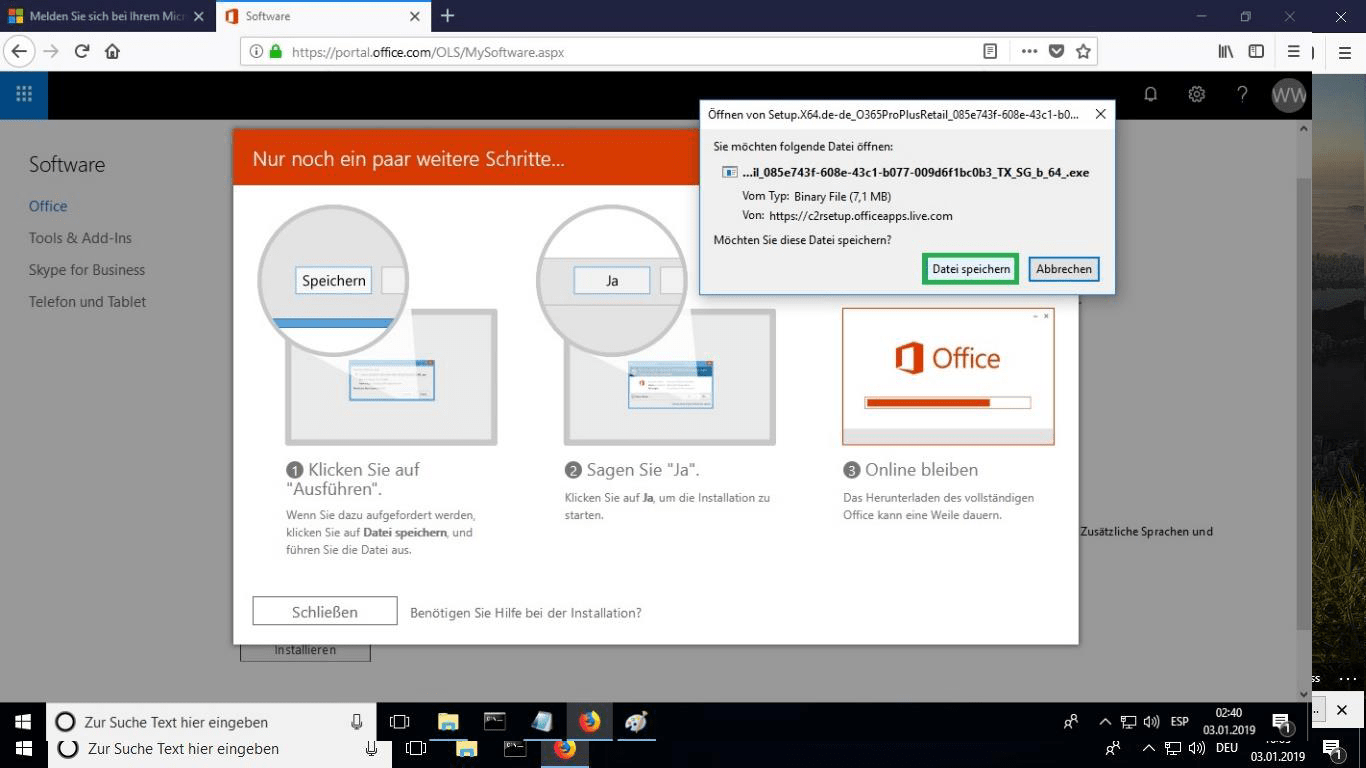
ÅBN FIL
Når filen er downloadet, skal du dobbeltklikke på den for at starte den. Dens placering kan variere afhængigt af din browser.
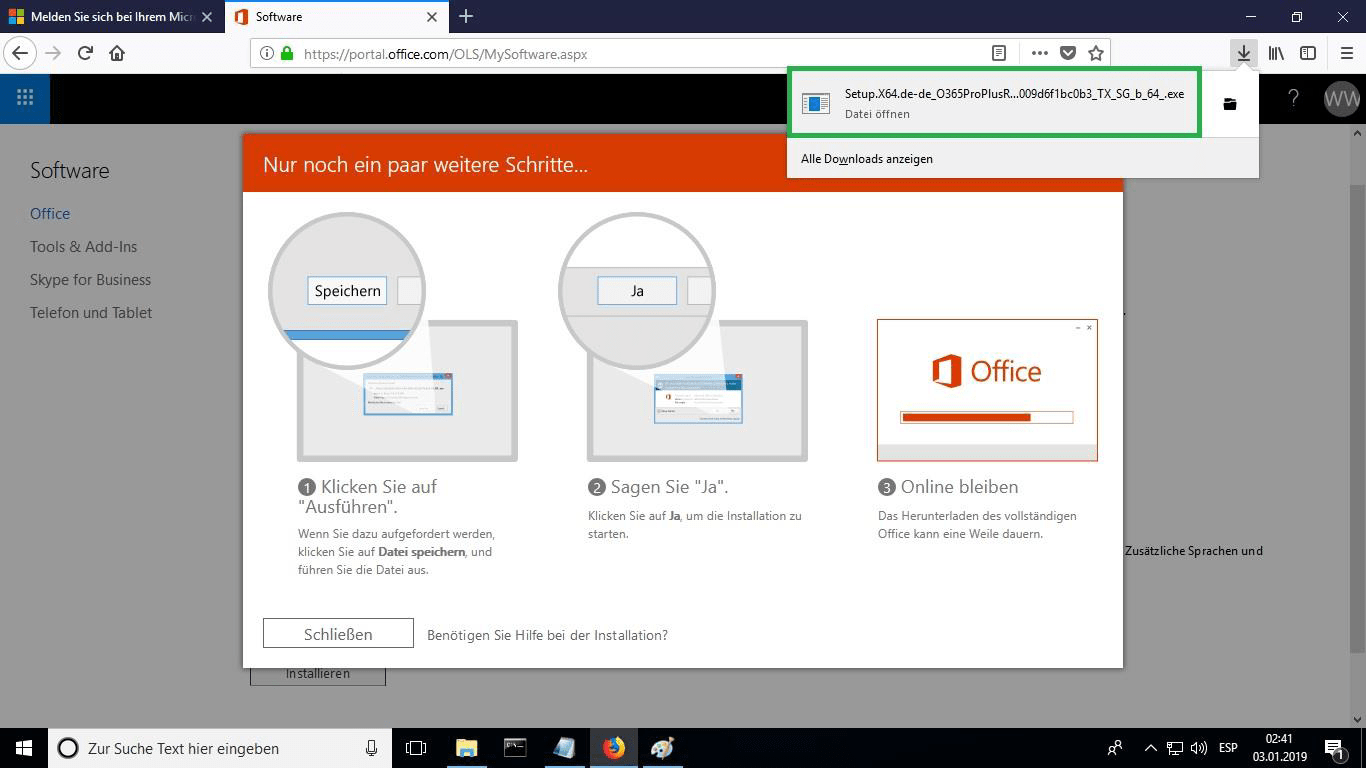
INSTALLATION ONLINE
Dette vil starte online-installationsprocessen. Afhængigt af din internetforbindelses hastighed kan processen tage 30 minutter eller mere.
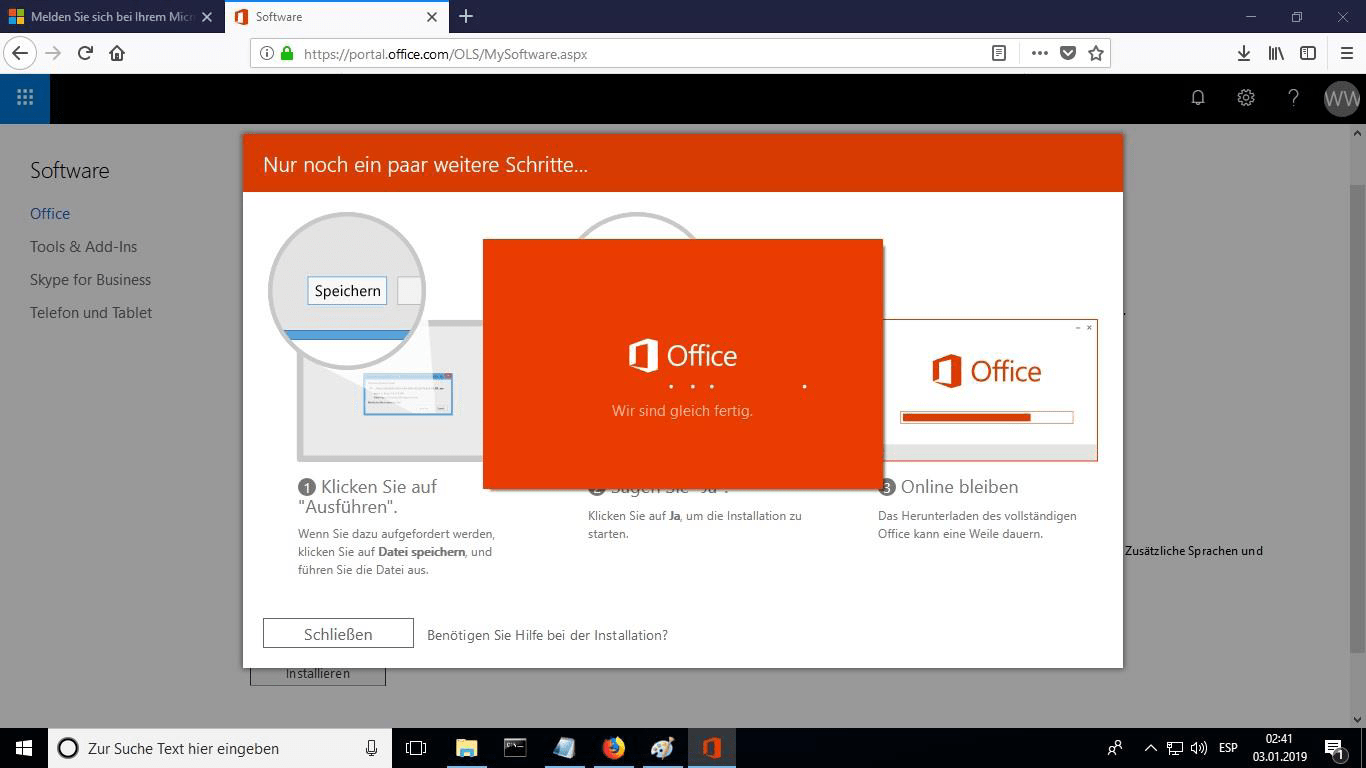
PROGRESS BAR
Du vil kunne se statuslinjen for installationen.
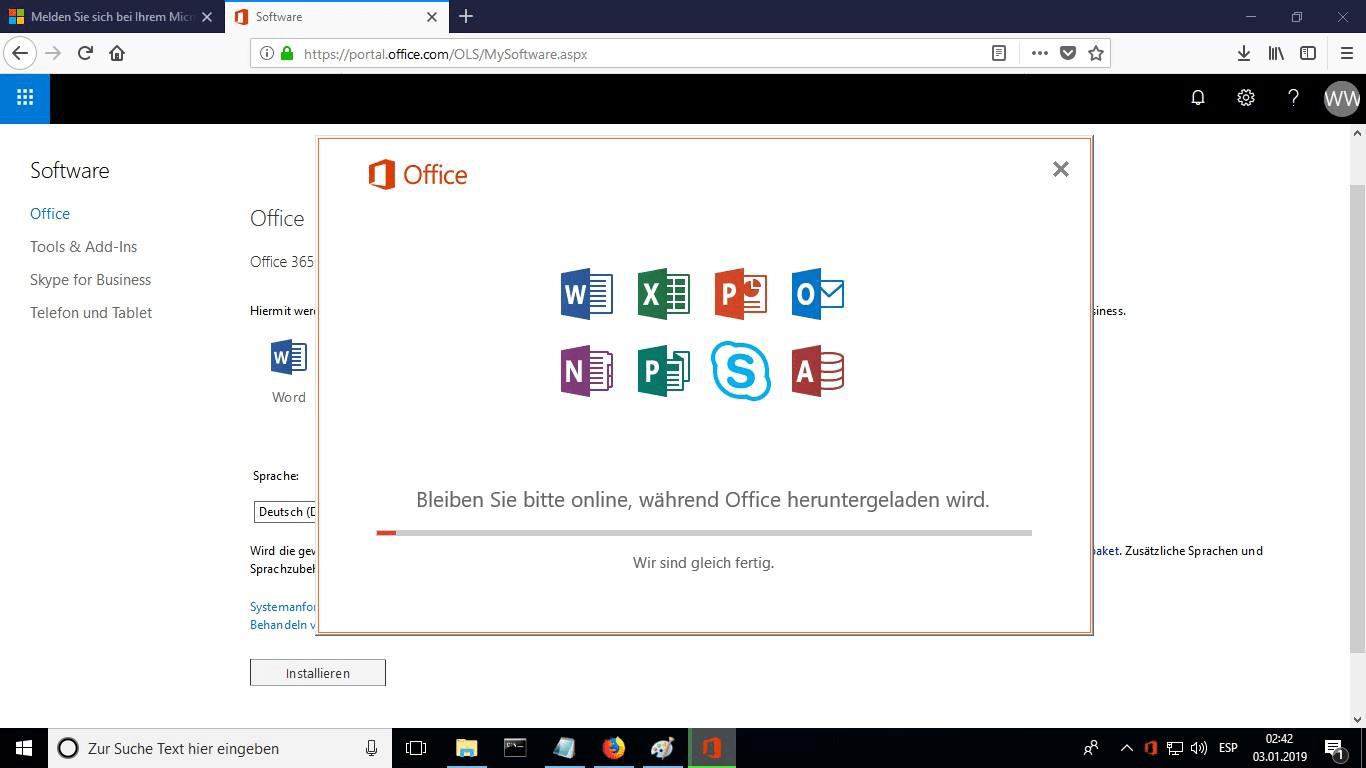
LUK
Når installationen er færdig, skal du klikke på "Luk". Nu kan du finde Microsoft Office-pakkerne i din startmenu eller ved hjælp af Microsoft Windows' søgefunktion.
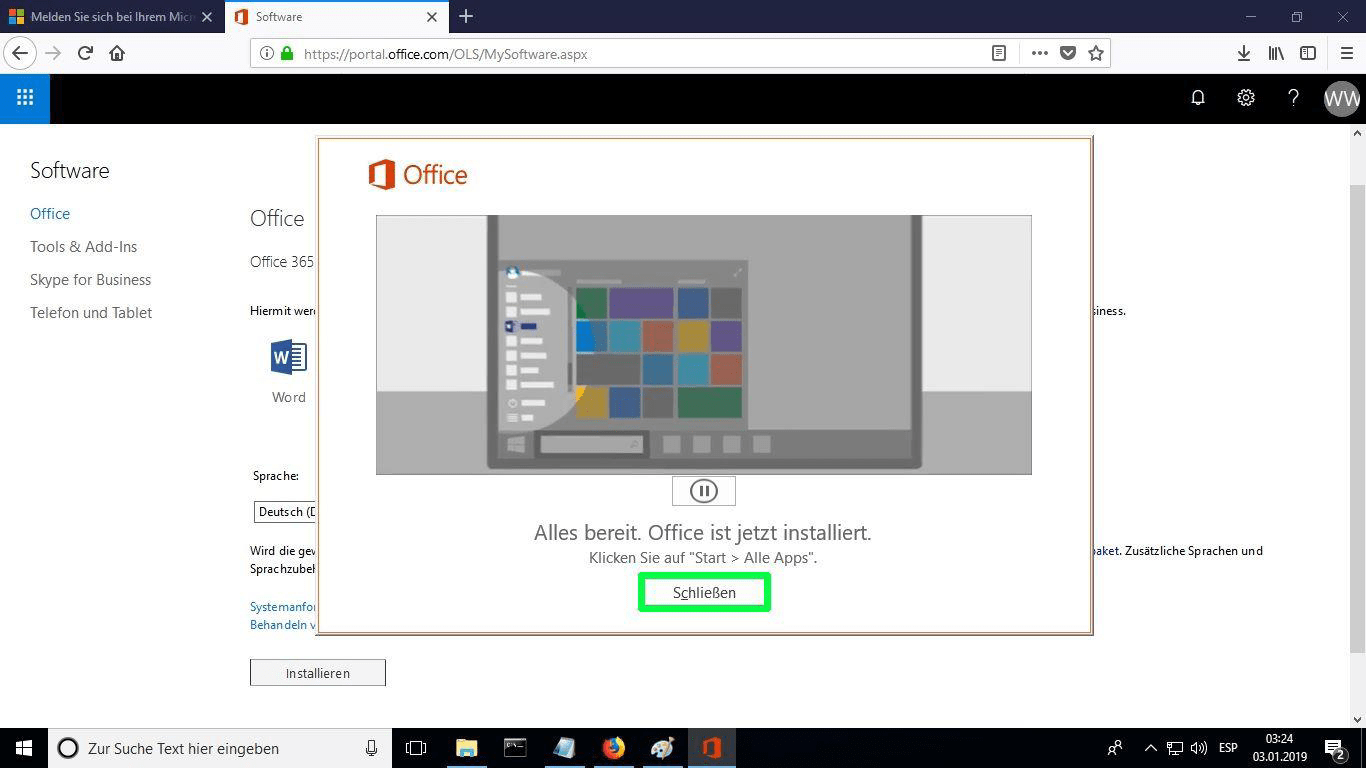
BEKRÆFT AKTIVERING
For at kontrollere, at produktaktiveringen er udført, kan du åbne en hvilken som helst Microsoft Office-pakke, f.eks. Excel, og gå til Filer-> Konto ". Du vil se den Microsoft-konto, der er knyttet til produktet.
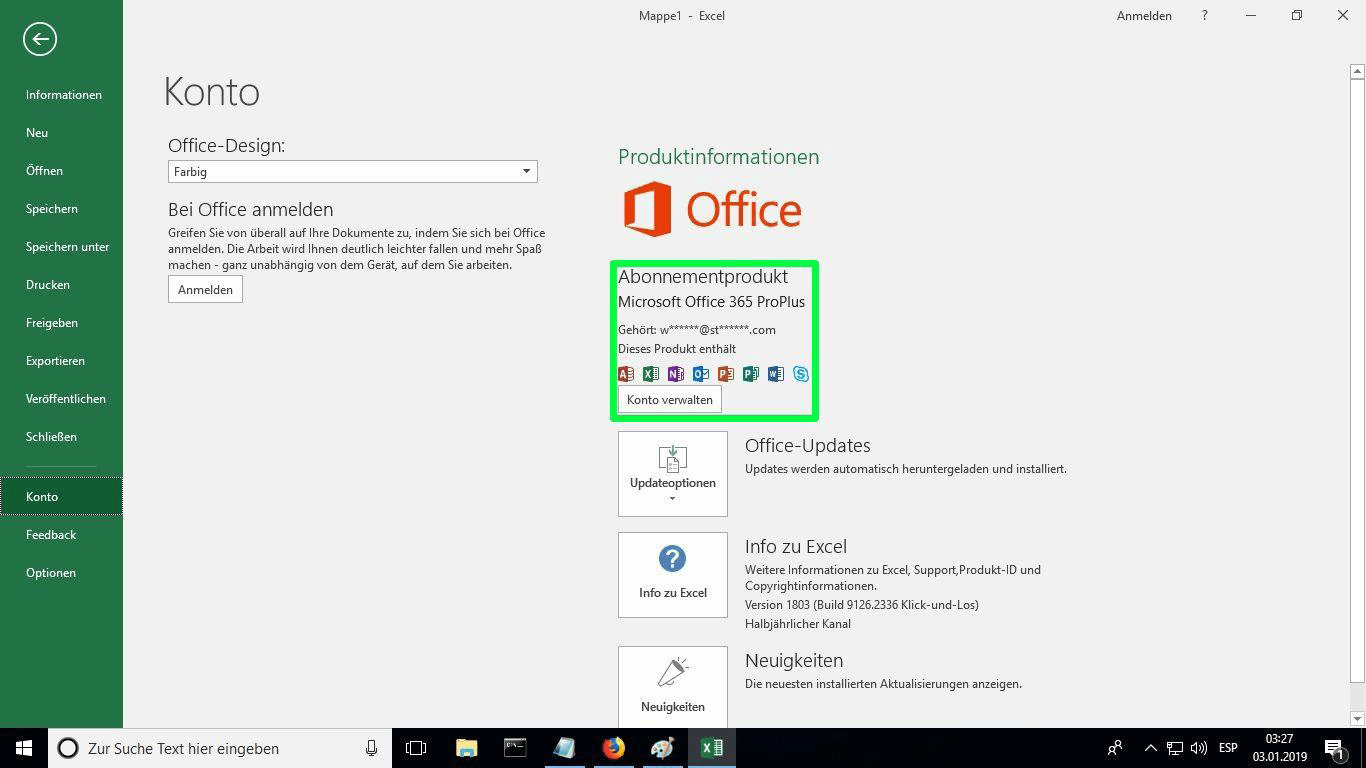
BEMÆRK
Microsoft har gradvist udfaset understøttelsen af nogle ældre produkter. Derfor er telefonisk aktivering ikke længere mulig. Hvis du har problemer eller spørgsmål under installationen, bedes du kontakte vores 24/7 kundeservice.
Fandt du ikke nogen løsning?
Hvis du vil aktivere programmet på flere enheder, skal du følge trinnene i denne vejledning på hver enhed, du vil aktivere programmet på.
Vi ønsker dig en vellykket installation. Hvis du stadig har problemer eller spørgsmål om installationen, kan du til enhver tid kontakte vores kundeservice. Vi vil hjælpe dig så hurtigt som muligt.






