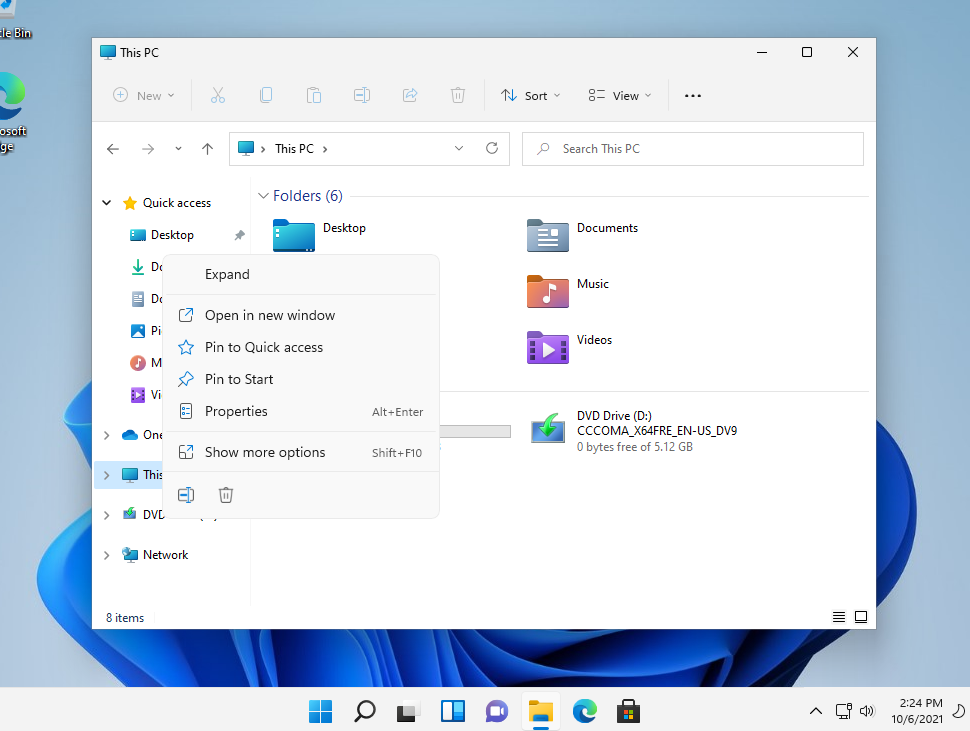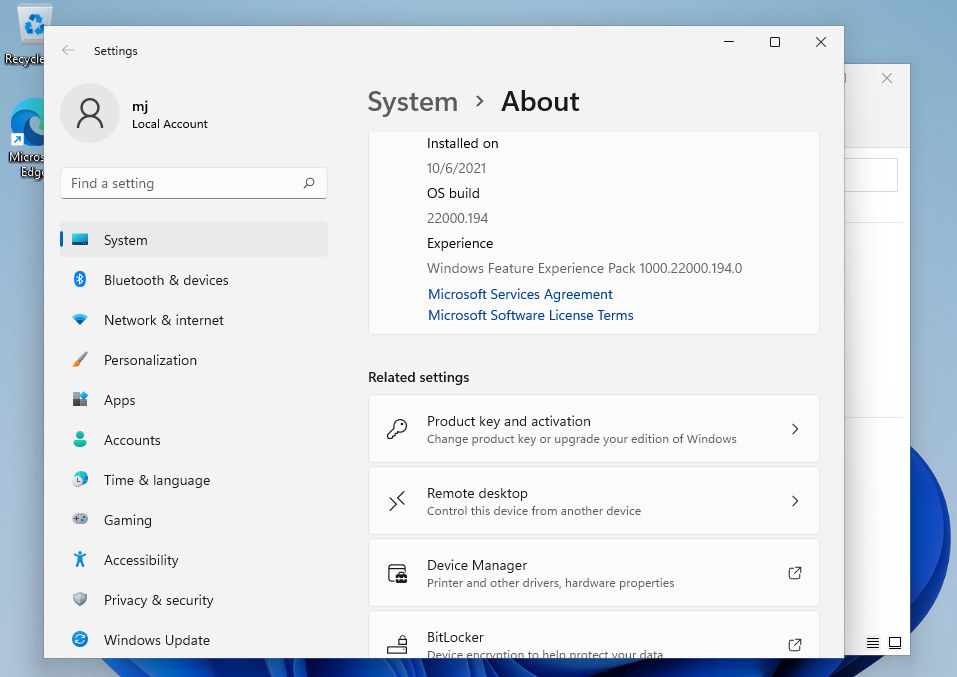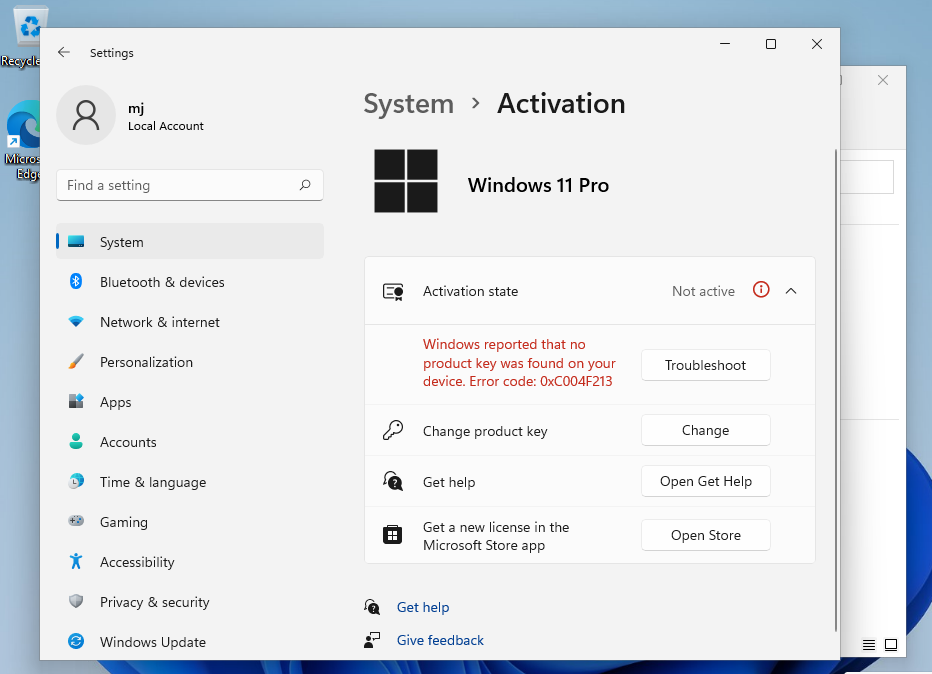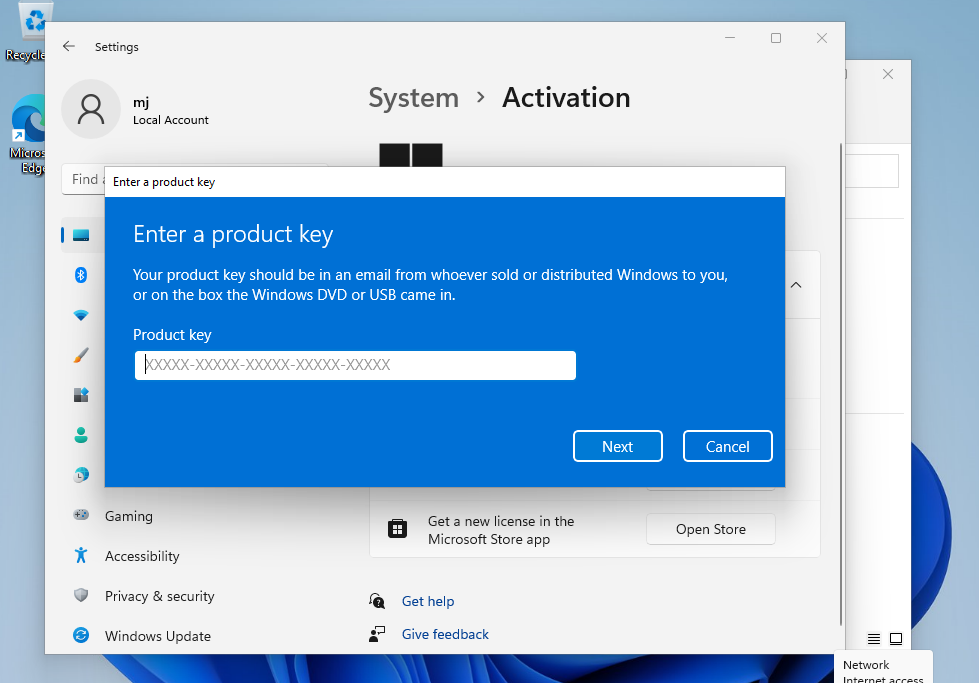Installation guide Microsoft Project 2021 Professional 1/2/3/4/5 PC - 32 & 64 Bits
SYSTEM REQUIREMENTS
- 1,6 gigahertz (GHz) or faster 32-bit (x86) or 64-bit (x64) processor
- 2 gigabyte (GB) RAM (32 bit) or 4 GB RAM (64 bit)
- 4 GB of available hard disk space
- DirectX 9 graphics device with WDDM 1.0 or higher driver
- Microsoft Windows 10 or Microsoft Windows Server 2019
- Please note that Microsoft Project 2019 Professional is NOT compatible with older Microsoft Office versions
REMEMBER
Remember, the key you have purchased is a prepaid code that is not compatible with the pre-installed software. This is an original Microsoft product.
Uninstall the previous version of Microsoft Office that you have on your PC and restart your computer. This is important to avoid compatibility problems.
RECOMMENDATION
Uninstall the previous version of Microsoft Office that you have on your PC and restart your computer. This is important to avoid compatibility problems.
DOWNLOAD
Download the program with the following download link:
| LANGUAGE | 32 AND 64 BITS |
| DEUTSCH | Herunterladen |
| ENGLISH | Download |
Reinstall the program on your device.
INSTALLATION GUIDE
It is recommended that you complete the product installation and activation before signing in with your Microsoft account.
Once the download is complete, right click on the downloaded file and choose the “Mount” option from the dropdown menu.
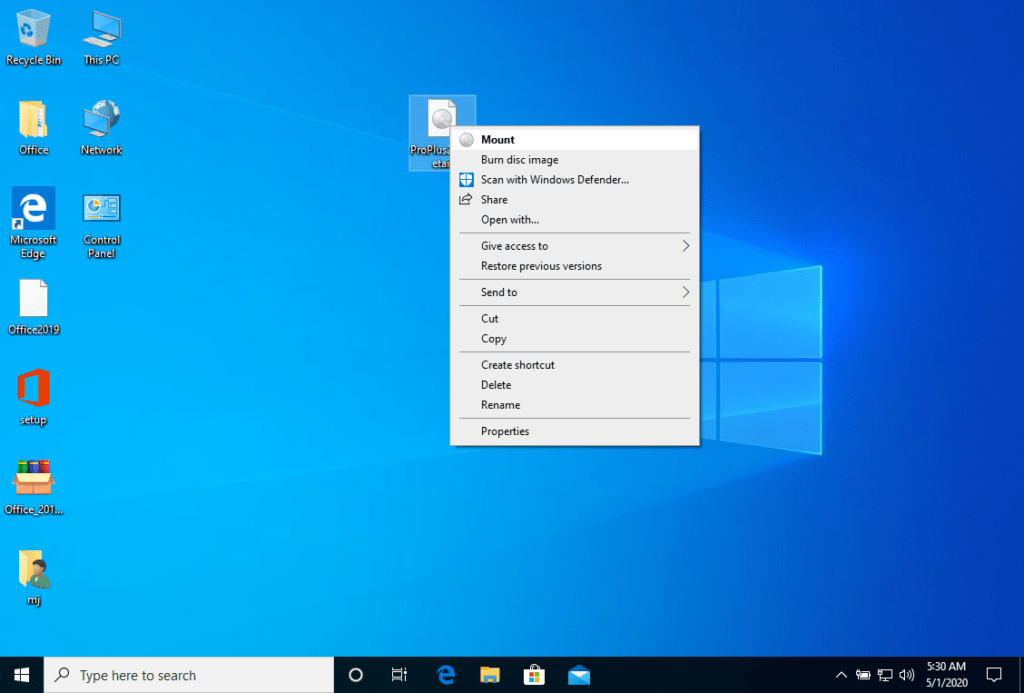
After the ISO file that you downloaded is mounted, you can access it from your Computer as a DVD drive. Here you can run the installer.
Complete the program installation and enter the “activation key” during or at the end of the process.
Once the download and the installation of the program is complete, enter the activation key when running any application from the Microsoft Office package, for example Microsoft Word. It usually will be the first thing that you will be asked for. Should that dialog not pop up you can enter the registration key in the “File” menu under “Account” (Microsoft Office 2013/2016/2019) or under “Help” (Microsoft Office 2010).

PROGRAM FOR MOUNTING ISO FILE
The mounted image should now appear on your Computer. If this does not appear (for example in Microsoft Windows 7) you have to use an alternative program to mount the product image, such as WinCDEmu which can be downloaded for free from the following link:
WinCDEmu
Use this program to create a virtual disk so that you can install your purchased program.
NOTE
Microsoft has gradually phased out support for some older products. Therefore, telephone activation is no longer possible. If you have any problems or questions during the Installation, please contact our 24/7 customer service.
Didn't find any solution?
2/3/4/5 PC
For activations on more devices, please follow the steps in this guide on each device that you want to activate the program.
We wish you a successful installation. If you still have problems or questions about the installation, please contact our customer service at any time. We will help you as soon as possible.